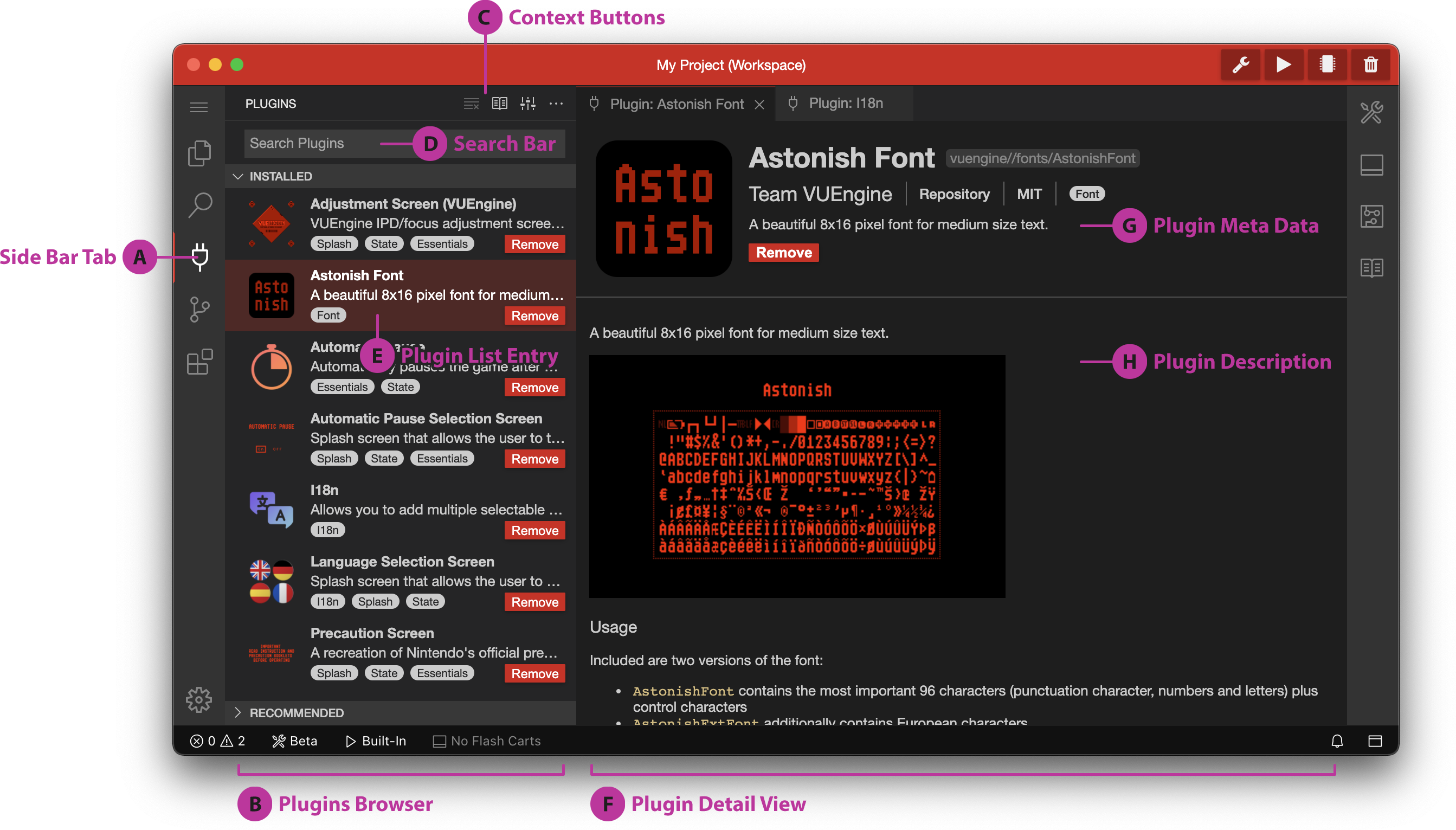VUEngine Plugins
VUEngine is built on a modular architecture that allows to seamlessly link in and use additional components alongside the actual engine through the concept of VUEngine Plugins.
You can create plugins yourself, but first and foremost, VUEngine Studio comes with a library of reuseable, prefab components like entities, states or fonts, that can be easily included in your VUEngine project for a good headstart and/or to add new functionality.
For example, the library covers all the basic needs of a Virtual Boy game, like an automatic pause feature, a blinking low battery indicator, various splash screens or even a save data manager to work with Save RAM, so you can focus on writing the actual game. It also offers a broad selection of ready to use fonts, post processing effects and special entities, and more.
# The Plugins Browser
You can conveniently manage your project’s plugins in the Plugins Browser (B). Bring it up via any of the following means:
- by clicking on the plug symbol on the left side bar (A)
- with the keyboard shortcut ⇧⌘LShift+Ctrl+L
- with the
Toggle Plugins Viewcommand - through the menu: View > Plugins
# Browsing Plugins
The Plugins Browser (B) shows a list of plugins that match the search terms you enter in the search bar (D).
If no search terms have been entered, installed and (not installed) recommended plugins will be listed by default.
The current search terms can be removed with the leftmost button of the Context Buttons (C) . The others allow you to show this documentation page , open related settings and control the visibility of views .
[…]
# Source of Truth
The list of installed plugins is stored in the config/GameConfig file in your project. Any changes you make by installing or uninstalling plugins will be written back to this file, which in turns triggers the re-generation of the config.make file in your project’s root directory.
# Custom Plugins
Of course you can also create custom plugins and consume them the same way as “official” plugins. That means you will be able to find them in, and install through, the plugins browser alongside the “official” plugins.
For VUEngine Studio to be able to know your custom plugins, you need to configure a root folder for them with the following setting.
"plugins.user.path": "/Users/chris/dev/vb/plugins/"
All your custom plugins should reside in individual subfolders under this root folder. In the above case, for instance, this could be /Users/chris/dev/vb/plugins/custom-font.
In the future, we plan to provide templates and a dialog for creating custom plugins, similar to the New Project dialog. For now, the recommended method is the following:
- Find a plugin in the VUEngine Plugins GitHub repository to use as a starting point. The repository is organized by category, so if you want to create, for instance, a font plugin, choose any plugin from the fonts directory.
- Copy the respective plugin to a new folder below the user plugins base folder you configured.
- Adjust according to your own plugin’s requirements.