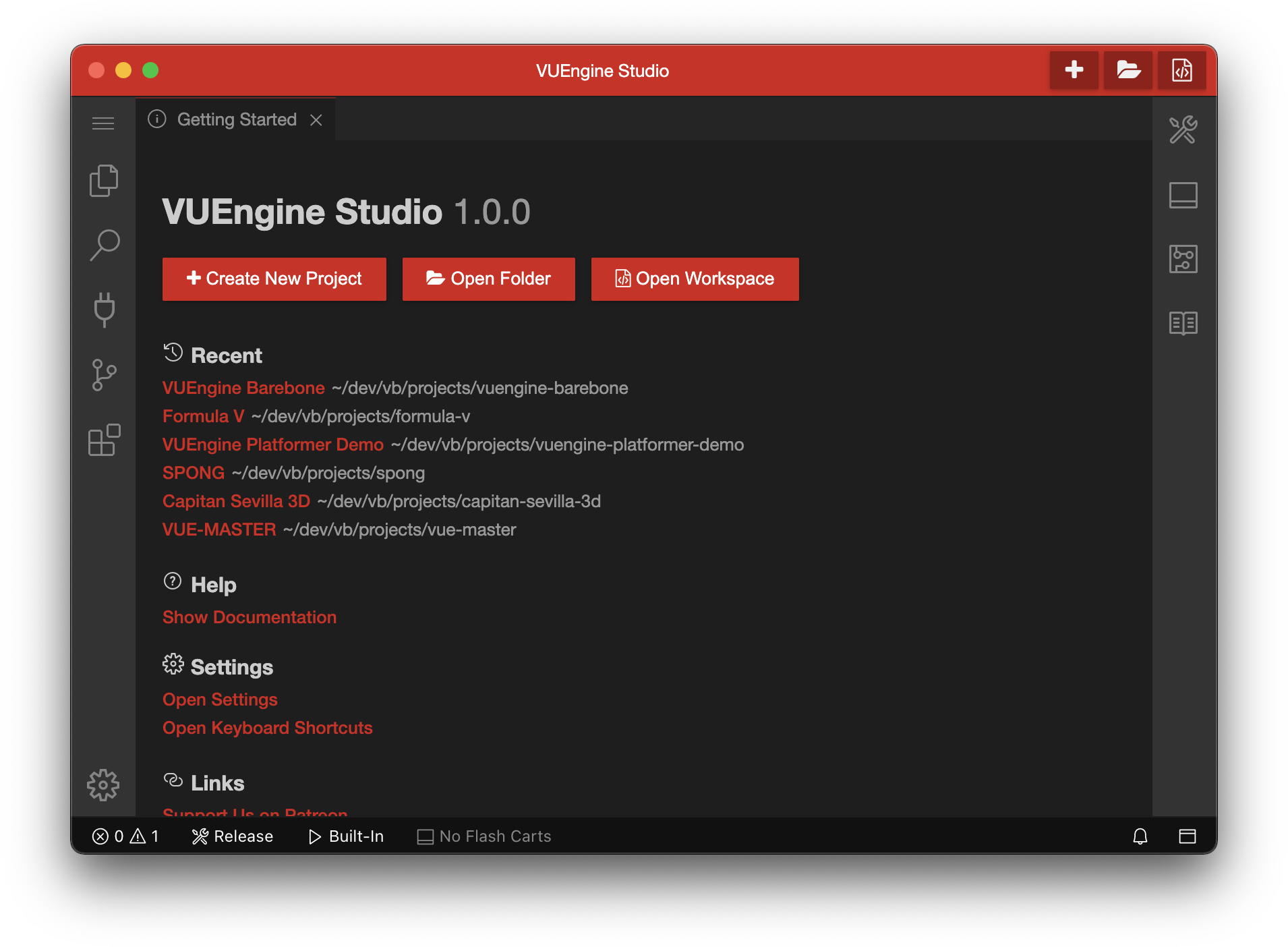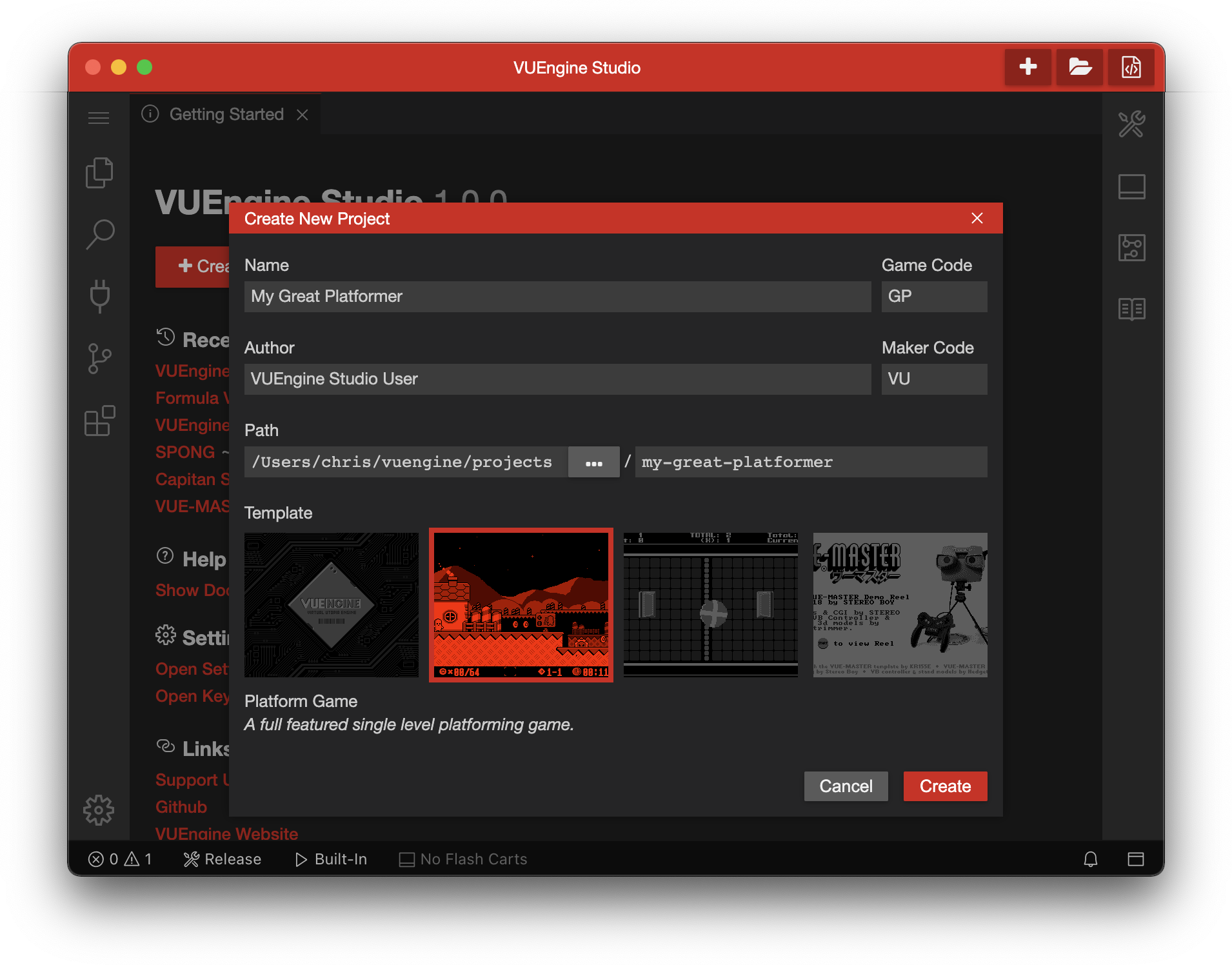Getting Started
When opening VUEngine Studio, you’ll be greeted with the “Getting Started” view as seen in the screenshot below. From there you can either open an existing project by clicking on the Open Folder or Open Workspace buttons or create a new one by clicking the New Project button.
If you have opened any projects before, you’ll see a handy list here as well under Recent. Click to open any of these project.
Tip: You can also quickly access a list of recently opened workspaces at any time by clicking on the application title, “VUEngine Studio” in case of the screenshot below.
If you have closed the “Getting Started” view and can’t see it anymore, you can open it again through the main menu with Help > Getting Started or through the command palette ⇧⌘PCtrl+P. You could also just use the command palette to create a new project as shown in the screenshot below.
# New Project
The New Project dialog allows you to create a new project based on various template projects.
[…]
Additional demos and samples, such as Capitán Sevilla 3D, can be found on our GitHub page.
ATTENTION: Windows/MSYS is quite sensitive in regards to folder names. So, if you’re on Windows, you better make sure to use both a short base folder and short project folder names.